BricksUltimate added the Free Shipping Notice element which is creating the free shipping notification bar on your WooCommerse shop site. It is coming with two inbuilt sub-elements: Free Shipping Notice and Free Shipping Bar. You can also display the custom message with the Bricks element and avoid those two sub-elements.
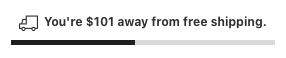
Activate Free Shipping Notice
Login to your dashboard, go to Bricks -> BricksUltimate -> Misc Tab page and activate the Free Shipping Notice feature.
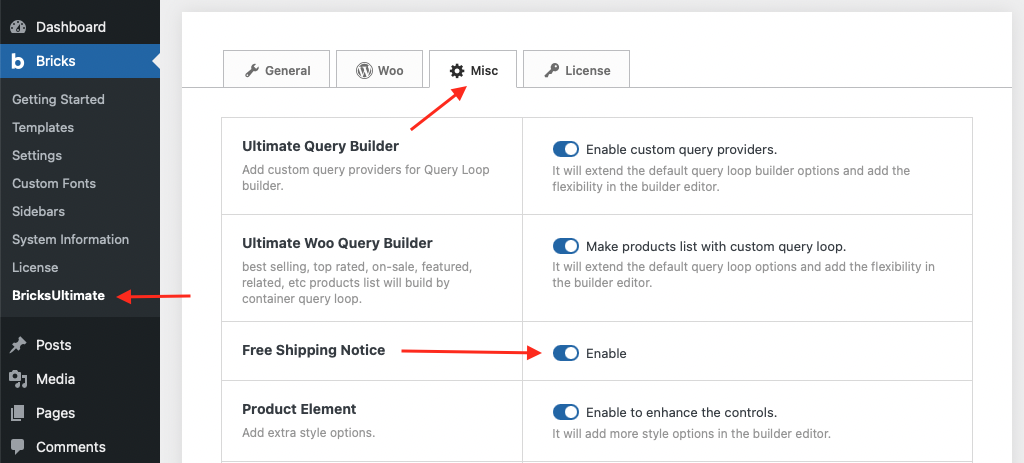
After this, you will open the bricks builder editor. You get two elements under Free Shipping Notice category.
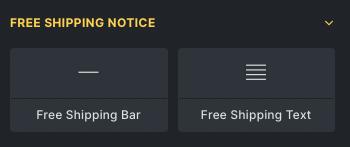
Creating Free Shipping Notice Section
Step 1: At first we enable the free shipping method.
- Login to Dashboard
- Go to WooCommerce -> Settings -> Shipping tab
- Register free shipping method with this doc
- If you have selected any of the options that include a minimum order amount, enter a Minimum Order Amount.
Step 2: Open the bricks builder editor, and add the free shipping notice and/or free shipping bar element on the canvas. Set the settings of those elements as per your mind.
Here is the video with the complete instructions.
In this video, I added it inside the off-canvas cart. You can place it anywhere on your site. It is totally a flexible element.
Create custom free shipping notification
You can make a custom notification bar. When you will activate the Free Shipping Notice feature, you will get a new section “Free Shipping Notice Wrapper” under the Style tab of Div and Block elements. You can use the DIV/BLOCK element as an outer wrapper and make the custom free shipping notification bar. Please see the video.